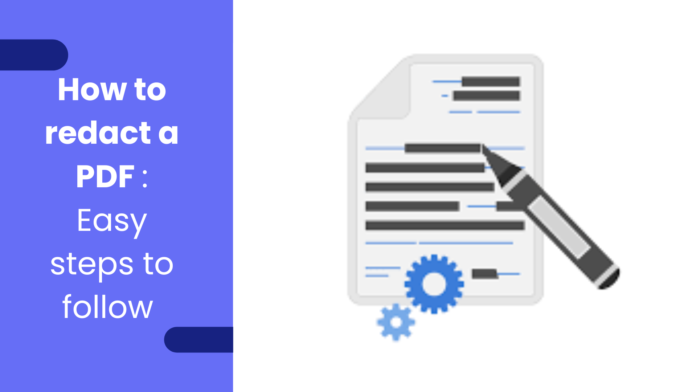To redact a PDF, use a reliable editing tool like Adobe Acrobat to black out sensitive information securely. Redaction helps protect confidential data from unauthorized access.
Redacting a PDF ensures that private information is safely hidden from view. It is a crucial step in maintaining data privacy and security. By following proper redaction practices, you can prevent data breaches and safeguard sensitive details effectively. Let’s delve into the essential steps for redacting a PDF document with precision and care.
The Need For Redaction
Redaction is a critical process that involves removing sensitive and confidential information from documents. In today’s digital age, where information sharing is effortless and widespread, the need for redaction has become more crucial than ever. Organizations, individuals, and legal entities must be aware of the potential privacy concerns and legal requirements associated with document sharing and take the necessary steps to protect sensitive information.
Privacy Concerns In Document Sharing
Sharing documents electronically has become a common practice in various industries. However, this convenience comes with inherent privacy risks. Inadequate protection of sensitive information can lead to identity theft, data breaches, and other privacy violations. Unauthorized access to personal details, financial records, or confidential business information can have severe consequences, such as reputational damage, legal liabilities, and financial loss.
To mitigate these risks, it is essential to redact sensitive information from documents before sharing them. Redaction ensures that personally identifiable information, financial data, trade secrets, and other confidential details are securely removed or obscured, protecting the privacy and security of individuals and organizations.
Legal Requirements For Confidentiality
Several industries are legally obligated to maintain confidentiality and protect sensitive information. Healthcare providers, legal firms, financial institutions, and government agencies are examples of entities that handle sensitive data on a regular basis. Failure to comply with legal requirements can result in severe penalties, lawsuits, and damage to professional reputation.
Redaction plays a vital role in meeting these legal obligations. It allows organizations to fulfill their duty to protect personal information, maintain client confidentiality, and adhere to industry-specific regulations. By redacting sensitive details, organizations demonstrate their commitment to safeguarding privacy and complying with legal requirements.
In conclusion, the need for redaction arises from the growing concerns over privacy in document sharing and the legal requirements for confidentiality. By implementing proper redaction processes, individuals and organizations can safeguard sensitive information, mitigate privacy risks, and meet their legal obligations. Redaction is a proactive measure that helps protect privacy and maintain the trust of clients, customers, and stakeholders.
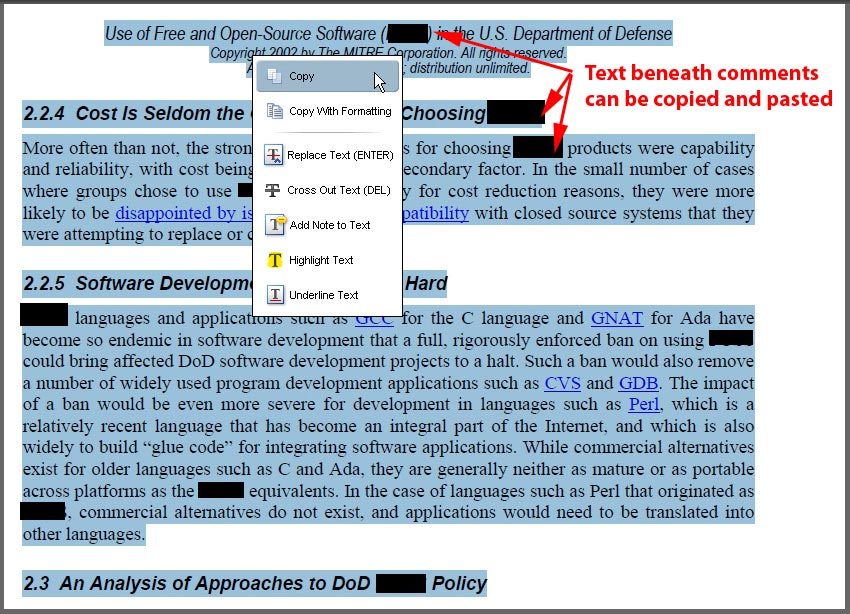
Credit: acrobatusers.com
What Is Redaction?
Redaction is the process of permanently removing or hiding sensitive information from a document, particularly in a PDF file. It ensures that confidential data such as social security numbers, financial details, or any other private information cannot be accessed or revealed. Redaction is crucial for legal documents, government reports, and any files containing sensitive material that needs to be shared securely.
The Basics Of Hiding Sensitive Information
Redaction involves concealing specific content within a document, making it inaccessible to anyone viewing the file. The concealed information is permanently removed, ensuring that it cannot be retrieved or accessed. This process is vital for safeguarding sensitive data and preventing unauthorized access to confidential information.
Comparing Deletion And Redaction
When content is deleted from a document, it can still be recovered through various means. In contrast, redaction permanently removes the sensitive information, leaving no trace of the concealed data. This key distinction makes redaction the preferred method for securing confidential information and ensuring that it remains protected.
Selecting The Right Tools
When it comes to redacting a PDF, selecting the right tools is crucial to ensure accuracy, efficiency, and security. With numerous software options available, it can be overwhelming to choose the best one for your needs. In this section, we will explore the different software options for PDF redaction and discuss the pros and cons of popular PDF editors.
Software Options For Pdf Redaction
There are several software options available that can assist you in redacting a PDF. Here are some popular choices:
| Software | Pros | Cons |
|---|---|---|
| Adobe Acrobat Pro | 1. Robust redaction features 2. Wide range of editing tools 3. Reliable and widely used |
1. Expensive subscription plans 2. Steeper learning curve for beginners |
| PDFelement | 1. User-friendly interface 2. Affordable pricing options 3. Advanced redaction capabilities |
1. Some advanced features require upgrade 2. Limited collaboration features |
| Foxit PhantomPDF | 1. Quick and efficient redaction process 2. Extensive security features 3. Competitive pricing |
1. Lack of advanced editing options 2. Occasional performance issues |
Pros And Cons Of Popular Pdf Editors
Here, we will discuss the pros and cons of popular PDF editors to help you make an informed decision:
Adobe Acrobat Pro
- Pros: Robust redaction features, wide range of editing tools, reliable and widely used.
- Cons: Expensive subscription plans, steeper learning curve for beginners.
PDFelement
- Pros: User-friendly interface, affordable pricing options, advanced redaction capabilities.
- Cons: Some advanced features require upgrade, limited collaboration features.
Foxit PhantomPDF
- Pros: Quick and efficient redaction process, extensive security features, competitive pricing.
- Cons: Lack of advanced editing options, occasional performance issues.
By considering the pros and cons of these popular PDF editors, you can select the one that aligns best with your requirements and budget.
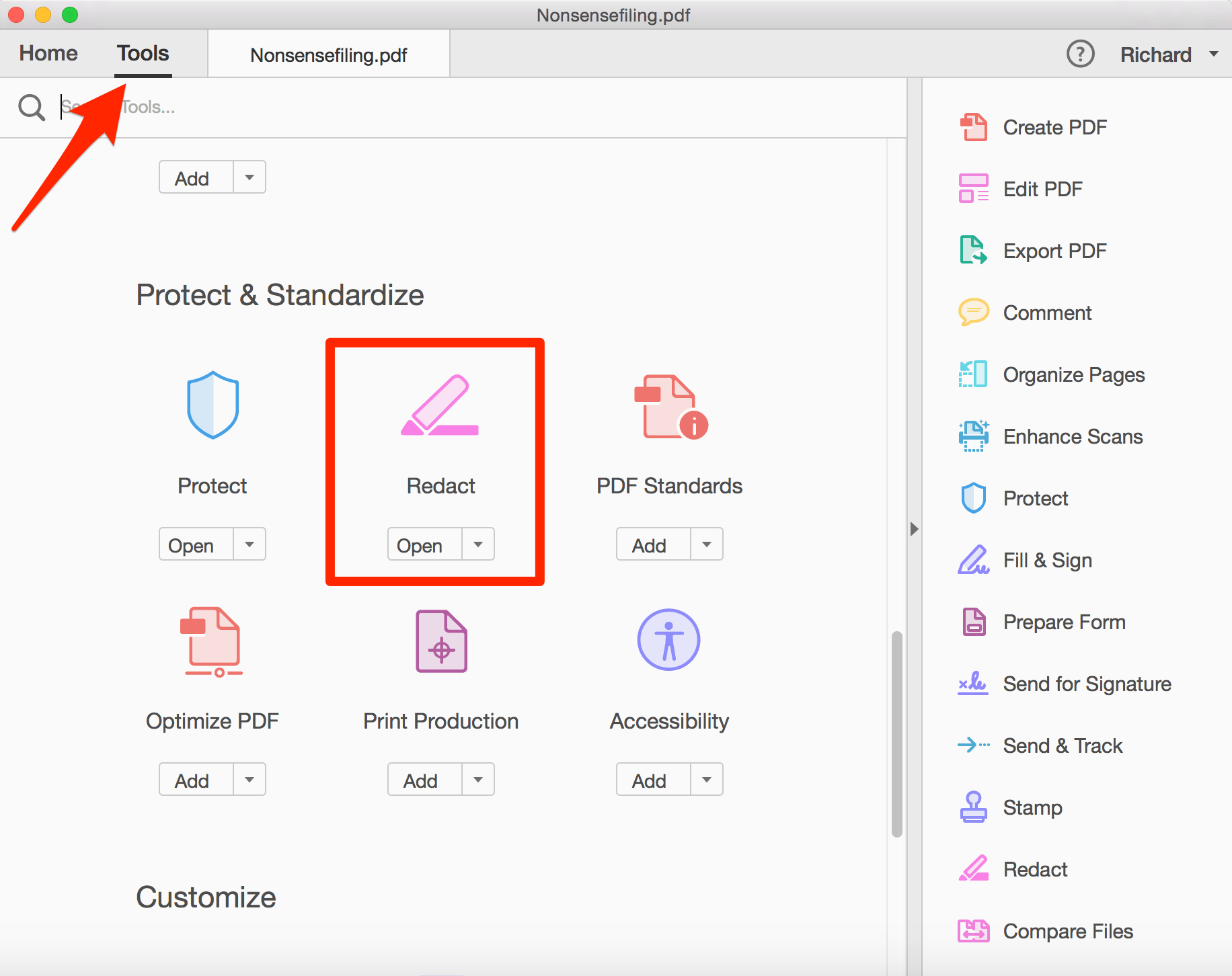
Credit: www.onelegal.com
Preparing Your Pdf For Redaction
Ensure proper preparation of your PDF for redaction by following these steps: start by selecting the sensitive information, then utilize the redaction tool to black out or remove the content securely. Finally, review the redacted PDF thoroughly before sharing it securely.
Preparing Your PDF for Redaction When it comes to redacting sensitive information from a PDF document, it is crucial to take the necessary steps to ensure that the process is carried out smoothly and effectively. By properly preparing your PDF for redaction, you can minimize the risk of accidentally exposing confidential information.
In this section, we will discuss the important steps you need to follow before you begin the redaction process. Backing Up the Original Document Before you proceed with redacting a PDF, it is essential to create a backup of the original document. This serves as a safety net in case any mistakes occur during the redaction process. By keeping a copy of the original PDF, you can always refer back to it if needed. To create a backup, simply make a copy of the PDF file and store it in a separate folder or drive.
This ensures that you have a secure copy of the document before making any changes. Identifying Information to Redact The next step in preparing your PDF for redaction is identifying the specific information that needs to be redacted. This includes sensitive data such as names, addresses, social security numbers, or any other confidential information that should not be visible. Take the time to carefully review the document and make a list of all the information that needs to be redacted. By doing so, you can ensure that no critical data is left unattended.
To make the identification process more efficient, you can use tools like keyword search or regular expressions to locate specific patterns or phrases that need to be redacted. This can save you time and effort, especially when dealing with large documents or multiple instances of the same information. Once you have identified the information to redact, it is crucial to mark or highlight it before proceeding with the actual redaction process. This helps you keep track of the areas that need to be edited and ensures that no crucial data is overlooked.
In conclusion, preparing your PDF for redaction is a crucial step in ensuring a successful and accurate redaction process. By backing up the original document and identifying the specific information to redact, you can minimize the risk of errors and safeguard confidential information effectively. Taking these preparatory steps will not only save you time but also provide you with peace of mind knowing that your redacted PDF is secure and free from any sensitive data.
Step-by-step Guide To Redacting Pdfs
Redacting sensitive information from PDF documents is crucial for maintaining data privacy and security. A step-by-step guide to redacting PDFs can help ensure that confidential information remains protected. Whether you’re using Adobe Acrobat or alternative methods, this guide will walk you through the process of redacting PDFs effectively.
Using Adobe Acrobat For Redaction
Adobe Acrobat is a popular tool for redacting PDFs due to its comprehensive features. Here’s a simple guide on how to redact a PDF using Adobe Acrobat:
- Open the PDF document in Adobe Acrobat.
- Select the “Redact” tool from the Tools pane.
- Choose the text or images you want to redact.
- Click on “Apply Redactions” to permanently remove the selected content.
Alternative Methods Without Acrobat
If you don’t have access to Adobe Acrobat, there are alternative methods for redacting PDFs:
- Using PDF Editors: Utilize third-party PDF editing software with redaction tools.
- Conversion to Image: Convert the PDF to an image, redact sensitive information, and convert it back to PDF.
- Manual Redaction: Print the PDF, manually redact the information, and scan it back to PDF format.
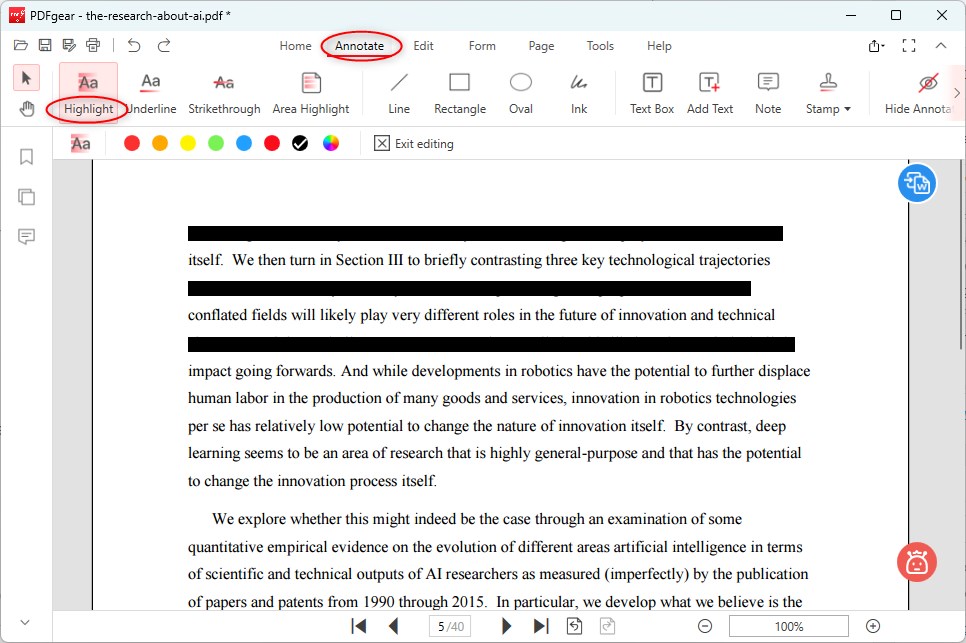
Credit: www.pdfgear.com
Verifying The Redaction
Verifying the redaction is a crucial step in the process of redacting a PDF, ensuring that all sensitive information is effectively hidden from view. After applying redactions, it’s essential to thoroughly review the document to confirm that no confidential data remains exposed. This not only safeguards sensitive information but also ensures compliance with privacy regulations.
Ensuring All Sensitive Data Is Hidden
After redacting a PDF, it’s important to carefully examine each page to ensure that all sensitive information has been successfully concealed. This includes personally identifiable information, financial data, or any other confidential content that could potentially compromise security or privacy. By meticulously inspecting the document, you can mitigate the risk of inadvertent data exposure.
Common Mistakes To Avoid
- Failure to review each redaction thoroughly
- Overlooking hidden metadata that may contain sensitive information
- Missing redactions on headers, footers, or watermarks
Best Practices For Secure Redaction
When redacting sensitive information in a PDF document, following best practices is crucial to maintain security and confidentiality. Here are some key strategies to ensure secure redaction:
Regularly Update Redaction Software
Updating redaction software promptly secures vulnerabilities and enhances protection.
Training Staff On Redaction Techniques
Educating staff on proper redaction methods minimizes errors and data breaches.
Beyond Redaction: Securing The Entire Document
When handling sensitive information, it’s vital to go beyond just redacting text in a PDF document. Enhancing security measures ensures full protection of the content.
Encryption And Password Protection
Implement encryption to encode the document, making it unreadable without the decryption key. Utilize strong passwords to restrict unauthorized access.
Controlling Access And Permissions
Manage access controls to specify who can view, edit, print, or share the document. Set permissions to limit actions users can take.
Frequently Asked Questions
How Can I Redact A Pdf?
To redact a PDF, you can use a specialized software such as Adobe Acrobat Pro or PDFelement. Open the PDF in the software, select the sensitive information you want to redact, and use the redaction tool to black out or remove the information permanently.
Can I Redact A Pdf For Free?
Yes, there are free PDF editors available that offer basic redaction tools. Some examples include LibreOffice Draw, Foxit Reader, and Inkscape. However, for more advanced redaction features, you may need to purchase a paid software.
Is It Possible To Undo Redaction In A Pdf?
No, once you have redacted information from a PDF, it cannot be undone. Therefore, it is important to double-check your redaction before finalizing the document.
What Is The Difference Between Redacting And Deleting In A Pdf?
Deleting removes the text or image from the PDF, while redacting replaces the information with black boxes or a colored background. Redaction is a more secure method of removing sensitive information, as deleted data can still be recovered using certain software.
Conclusion
Redacting a PDF can be a daunting task, but with the right tools and techniques, it can be accomplished seamlessly. By using a reliable PDF editor and following the step-by-step process of redaction, you can ensure that sensitive information is protected and confidential data is secured.
Remember to always double-check your work and review the document thoroughly before sharing it with others. With these tips in mind, you can confidently redact any PDF with ease.