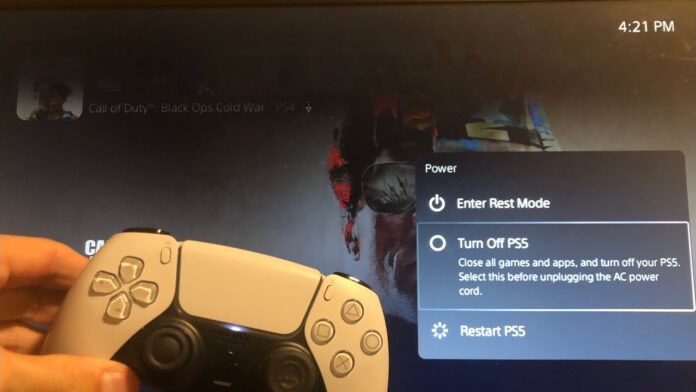To turn off your PS5, press the PlayStation button on the controller, then select Power Options and choose Turn Off PS5. Now let’s delve into the process of powering down your PS5 system.
Knowing how to properly turn off your PS5 is essential for maintaining the health and longevity of your console. Whether you’re done with your gaming session or simply need to conserve energy, shutting down your PS5 correctly is crucial. In this guide, we will walk you through the steps to power off your PS5 safely and efficiently.
Let’s explore the simple yet important steps to ensure your PS5 is turned off properly.
Introduction To The Ps5 Power Options
To turn off your PS5, navigate to the Control Center, select the Power options, and choose “Turn Off PS5. ” Confirm the action, and your console will power down safely. Remember to always shut down your PS5 properly to avoid any potential issues.
The Basics Of Ps5 Shutdown
Understanding how to properly turn off your PS5 console is essential for maintaining its performance and longevity. The power options available on the PS5 provide different ways to shut down the system, ensuring that you can choose the method that suits your needs best.
Before we delve into the details, let’s take a look at the basics of PS5 shutdown:
- Rest Mode: This option puts your PS5 into a low-power state, allowing you to quickly resume your game or app when you power it back on. It also enables background downloads and charging of controllers.
- Full Shutdown: This option completely powers off your PS5, ensuring that all running applications are closed. It is recommended to perform a full shutdown when you won’t be using your console for an extended period or when troubleshooting.
Why Proper Shutdown Matters
Properly shutting down your PS5 is important for several reasons:
- Preventing Data Loss: Closing applications and saving your progress before shutting down reduces the risk of data loss or corruption.
- Optimizing Performance: By shutting down your PS5 properly, you allow the system to clear any temporary files or cache, which can help improve its overall performance.
- Extending Lifespan: Regularly shutting down your PS5 using the recommended methods can help prolong its lifespan and prevent unnecessary wear and tear on the hardware.
- Energy Efficiency: By choosing the appropriate shutdown option, you can save energy and reduce your console’s carbon footprint.
Now that you understand the basics of PS5 shutdown and why it is important, let’s explore the step-by-step process for turning off your PS5 in different scenarios.
Using The Power Button
How to Turn off PS5? To turn off your PS5, press and hold the power button on the front of the console for a few seconds until you hear a beep and see the power indicator light go off. This will safely shut down your PS5 and put it into rest mode.
Remember to properly shut down your console to avoid potential data loss.
Using the Power Button is one of the easiest ways to turn off your PS5. It is a simple process that requires only a few steps. In this section, we will discuss the Location and Function of the Power Button, followed by the Step-by-Step Power Off Using the Button.
Location And Function Of The Power Button
The Power Button is located on the front of the PS5 console, to the right of the USB ports. It is a small button with the power symbol on it. The Power Button is used to turn on and off the PS5 console.
Step-by-step Power Off Using The Button
To turn off your PS5 using the Power Button, follow these simple steps:
- Make sure that you have saved your progress in any game or application that you are using.
- Press and hold the Power Button for about 7 seconds.
- You will hear a beep sound, and the PS5 console will turn off.
It is important to note that turning off the PS5 using the Power Button will not put the console into Rest Mode. If you want to put the console into Rest Mode, press and hold the PS button on the DualSense controller, and then select “Enter Rest Mode” from the Quick Menu. In conclusion, using the Power Button is a simple and easy way to turn off your PS5 console. With the steps outlined above, you can safely turn off your PS5 and protect your console from any potential damage.
Navigating The Ps5 User Interface
The PS5 user interface is designed to be intuitive and user-friendly, allowing you to easily navigate through various menus and options. One important aspect of using your PS5 is knowing how to turn it off properly. In this guide, we will walk you through the steps to turn off your PS5 and explore the different options available in the control center.
Accessing The Control Center
To access the control center on your PS5, simply press the PlayStation button on your controller. This will bring up the control center overlay, which provides quick access to various settings and options. The control center is designed to make it easy for you to manage your PS5 and access commonly used features without having to navigate through multiple menus.
Selecting The Power Options
Once you have opened the control center, you will see a range of options available. To turn off your PS5, navigate to the power options. This can typically be found at the top right corner of the control center. Click on the power icon to reveal the power options menu.
In the power options menu, you will find different choices for turning off your PS5. These options include:
- Enter Rest Mode: This option allows you to put your PS5 into a low-power state, allowing you to quickly resume your activities when you power it back on.
- Turn Off PS5: This option completely shuts down your PS5. It is recommended to use this option when you are not planning to use your console for an extended period.
- Restart PS5: If you encounter any issues or simply want to restart your PS5, this option will restart the console.
Once you have selected the desired power option, confirm your choice by clicking on it. Your PS5 will then proceed to carry out the selected action.
Knowing how to navigate the PS5 user interface and access the control center is essential for managing your console’s power options effectively. By following these steps, you can easily turn off your PS5 or choose other power-related actions without any hassle.

Credit: www.wikihow.com
Quick Shutdown Using The Controller
The PlayStation 5 (Ps5) offers various methods to turn off the console, and one of the quickest ways is by using the controller. With a simple shortcut, you can access the power menu and shut down your Ps5 without any hassle.
Controller Shortcut For Power Menu
To initiate a quick shutdown using the controller, you need to press a specific combination of buttons that will bring up the power menu. By following these steps, you can easily navigate to the shutdown option and turn off your Ps5 quickly.
Shutting Down From The Controller
Once you’ve accessed the power menu using the controller shortcut, you’ll see several options, including the ability to shut down your Ps5. Here’s a step-by-step guide on how to proceed:
- Using the D-pad, navigate to the “Power Off” option.
- Press the “X” button to select the “Power Off” option.
- A confirmation prompt will appear on the screen.
- Use the D-pad to highlight “Yes” and press the “X” button to confirm the shutdown.
- Your Ps5 will now start the shutdown process.
It’s important to note that properly shutting down your Ps5 helps prevent any potential data loss or system issues. By following these simple steps, you can ensure a quick and safe shutdown of your Ps5 using only the controller.
Voice Commands To Power Off
When it comes to powering off your PS5, using voice commands can be a convenient and hands-free option. With the voice control feature, you can easily navigate your console and execute commands just by speaking. One of the functionalities that you can leverage is the ability to power off your PS5 using voice commands. In this blog post, we will explore how to set up voice controls and use the shutdown command to turn off your PS5 effortlessly.
Setting Up Voice Controls
To start using voice commands to power off your PS5, you first need to set up the voice controls on your console. Follow these simple steps to enable this feature:
- From the home screen, navigate to “Settings”.
- Select “System” and then choose “System Software”.
- Go to “Voice Operation Settings” and turn on the toggle for “Enable Voice Operation”.
- Follow the on-screen instructions to complete the setup process.
Speaking The Shutdown Command
Once you have successfully set up voice controls, you can use the shutdown command to power off your PS5 using voice commands. To initiate the shutdown process, simply say the boldphrase “Turn off PS5”bold. Ensure that your voice is clear and audible for the command to be recognized by the console. Upon receiving the command, your PS5 will proceed to power off, providing you with a seamless and effortless way to shut down your console.
Credit: www.reddit.com
Customizing Power Saving Settings
Customizing power saving settings on your PS5 allows you to optimize its energy usage and prevent unnecessary power consumption. By adjusting the automatic shutdown times and utilizing power saving features, you can contribute to energy efficiency while enhancing your gaming experience.
Adjusting Automatic Shutdown Times
To customize the automatic shutdown times on your PS5, navigate to the settings menu and select the “Power Save Settings” option. From there, you can adjust the duration of inactivity before the system automatically powers off. This feature is particularly useful for conserving energy when your console is not in use.
Power Saving Features For Energy Efficiency
Utilize the power saving features available on your PS5 to promote energy efficiency. Enable the “Rest Mode” to minimize power consumption while keeping the system ready for quick startup. Additionally, activating the “Enable HDMI Device Link” option allows your PS5 to enter rest mode when the connected TV or monitor is turned off, further reducing energy usage.
Troubleshooting Shutdown Issues
Experiencing problems turning off your PS5? Let’s delve into some common shutdown issues and when to use restart vs. shutdown.
Common Ps5 Shutdown Problems
- Console not responding to power button.
- System freezing during shutdown process.
- Unexpected shutdowns during gameplay.
Restart Vs. Shutdown: When To Use Each
Restart your PS5 if you encounter software glitches or performance issues. Shutdown is ideal for conserving energy and avoiding overheating when not in use.
Tips For Maintaining Ps5 Longevity
Regularly powering off your PS5 can help extend its lifespan. By following proper shutdown procedures and avoiding sudden power cuts, you can ensure your console stays in optimal condition for longer.
Regular Shutdowns To Prolong Console Life
Regular shutdowns prevent overheating and extend PS5 longevity. Always turn off your console properly to avoid potential damage.
Avoiding Improper Shutdowns And Potential Damage
Improper shutdowns can harm your PS5. Always shut down the console using the power button or menu options to prevent data loss.
Remote Shutdown Options
To turn off your Ps5 remotely, follow these simple steps. First, make sure your console is connected to the internet. Then, access the settings menu and select the power options. Finally, choose the remote shutdown option to safely power down your Ps5 without being physically present.
Using The Playstation App For Remote Power Control
With the PlayStation App, you can easily control your PS5 remotely.
- Access the app on your smartphone or tablet.
- Select the PS5 you want to shut down.
- Choose the power option and select shutdown.
Benefits Of Remote Shutdown
Remote shutdown offers convenience and saves time.
- Allows you to turn off your PS5 from anywhere.
- Prevents unnecessary energy consumption.
- Ensures your console is safely powered down.
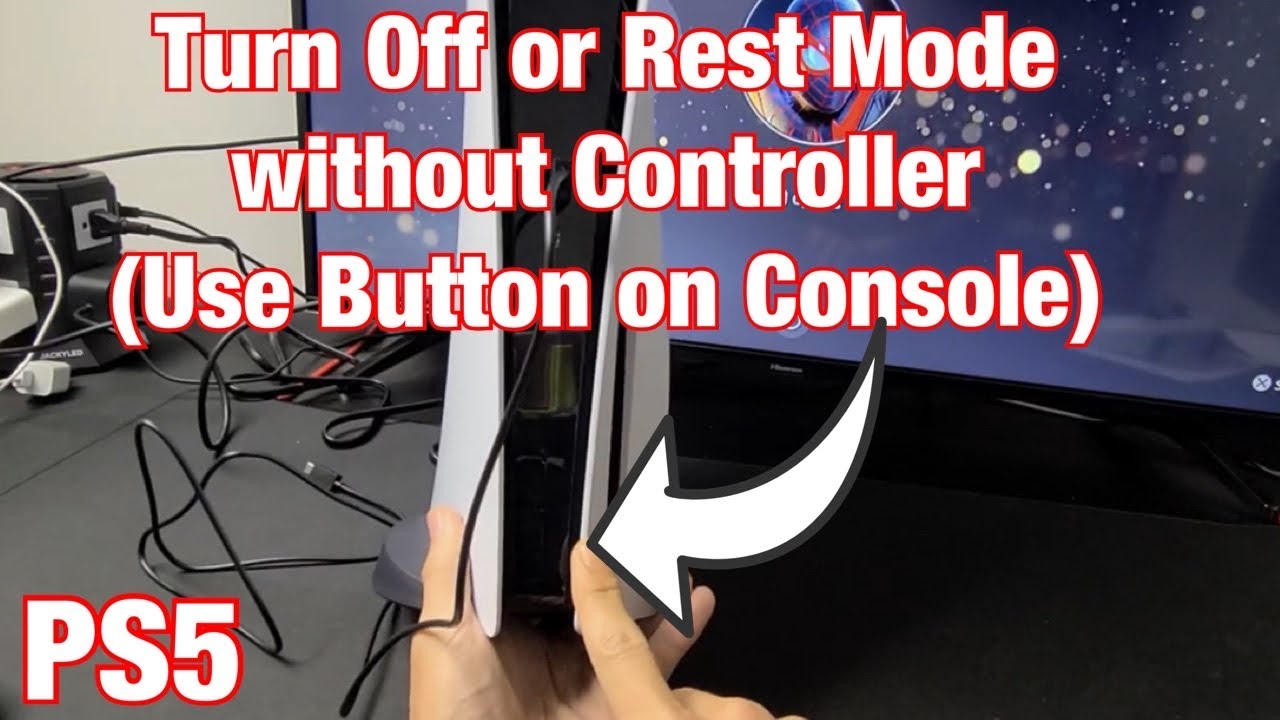
Credit: www.youtube.com
Frequently Asked Questions
How Do I Turn Off My Ps5 Controller?
To turn off your Ps5 controller, simply hold the PS button for 10 seconds until the lights on the controller turn off. This will power down the controller and disconnect it from your console.
Can I Turn Off My Ps5 From The Controller?
Yes, you can turn off your Ps5 from the controller. Press the PS button to bring up the control center, then navigate to the power options and select “Turn Off PS5” to shut down your console.
What Happens When You Turn Off Ps5 In Rest Mode?
When you turn off your Ps5 in rest mode, the console enters a low-power state but continues to perform background tasks such as downloads and updates. It allows for quick start-up and reduces power consumption while in standby.
How To Completely Power Off Ps5?
To completely power off your Ps5, press the PS button to bring up the control center, then navigate to the power options and select “Power Off” to shut down the console entirely. This ensures all processes are halted and the console is fully shut down.
Conclusion
To sum up, turning off your Ps5 console is a simple process that requires only a few steps. Whether you prefer to use the controller or the power button on the console, the key is to make sure you shut down your system properly to avoid any damage or data loss.
Following these steps will ensure that you can safely and efficiently turn off your Ps5 whenever you need to. So, go ahead and enjoy your gaming experience without any worries about how to turn off your Ps5.